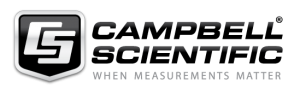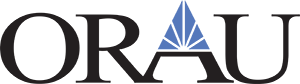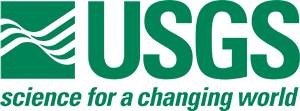How to Use the Meeting Platform
How To Log In
Your user name and password are the same as your sign in for ESA’s membership portal where you registered for the meeting.
Please note: If you are a presenter, the Access Key you used to log in to upload your presentation is not what you should use to log in as an attendee. If you are a presenter and did not receive any emails with the upload link and login, please contact meetings@nullesa.org for assistance.
Where To Start
When you log in for the first time, you will first see your attendee profile. Including a photo is optional – simply click through to the next step if you don’t wish to include one. You can return later to complete your profile if needed.
We recommend reading the General Information and Technical Tips to start. We will highlight some of the important information from these pages in this email.
Technical Tips
- The latest version of Google Chrome is the preferred browser for this year’s meeting platform. If you are unable to use Chrome, you can also try the most up to date version of Mozilla Firefox or Microsoft Edge.
- If you use a VPN, be sure to disconnect from it before logging in to the meeting.
- We recommend a quick test of your system settings. Go to My Meeting Experience and click System Check as well as Test Video Chat.
Meeting Time
Meeting times are listed as Pacific Time. In your attendee profile, there is an option to set your local time zone and have times display as that time zone instead. If you choose to display times in your time zone, be sure to select your time zone in the next field underneath this option.
Meeting Platform Features
In order to have full access to the meeting platform features, as well as access on demand and live content, you must be logged in using the same email address you used to register for the meeting. Once you are logged in, you will be able to create a personal schedule, set up an attendee profile, take notes, participate in live discussions, and access uploaded talks and posters. If you are not logged in as a registered attendee, you will still be able to browse the schedule and read abstracts and session descriptions.
Please note that posters are listed separately from other meeting content for on demand browsing and live sessions.
Live Content
Live sessions will take place Monday, August 2nd through Friday, August 6th for 10 hours each day, 7:00 AM – 5:00 PM Pacific Time (10:00 AM – 8:00 PM Eastern Time). Links to live sessions will appear 15 minutes before each session begins.
With the exception of contributed discussions, social events, and a few individual sessions, live sessions will typically be recorded and made available for on demand viewing around one week after the meeting. All on demand content will be available to registered attendees until July 2022.
General live schedule (PDF)
How To Build Your Schedule
Clicking the star icon (favorite) next to any presentation or session will save it to your personal schedule (after you are logged in). You can add custom meetings to your schedule. You can export your schedule in several formats (ICS, Word, Excel, PDF, print).
On-demand Q&A
On-demand Q&A is now available for all individual papers and posters at the presentation level as well as for workshops, field trips, and special sessions at the session level. This area is available as a button in each presentation popup. You will see three tabs: Help (for general information), Questions (for Q&A), and Discussion (for comments that aren’t meant to prompt an answer from the presenter).
If you are presenting a talk or a poster, you have two different ways to participate in the Q&A. We recommend bookmarking both of the applicable links and keep them open in different tabs.
To ASK a question as an ATTENDEE, you need to be logged in to the meeting website as an attendee (using the same email address and password you used to register). If you’re seeing talks and posters in the program, you’re already logged in.
To ANSWER a question as a PRESENTER, you need to be logged into either the TALK or POSTER file upload area (using the same email address and password you used to upload your presentation). This is where you will see any pending questions or comments for your presentation. You can delete questions as well as answer them.
How to Join A Live Session You Are Scheduled To Participate In
If you are scheduled to participate in a live session as a speaker, session organizer, or moderator, for many session types, you will receive a link by email soon. This link is very important since it will give you access to join the live session with video and audio enabled. Please plan to join the session 15 minutes before the session begins.
If you are participating in a contributed talk, contributed poster, or latebreaking poster discussion, no special link is required. You can join the video chat using the link displayed in the session information in the meeting program. This link will be available starting 5 minutes before the discussion begins.
If you are participating in a short course, you will receive an external Zoom link by email soon.